Instructions for setting up the add-on development environment.
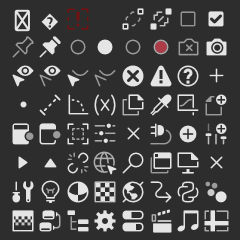
The repository contains source code, code formatting settings, code type checking settings, and software testing settings. These are strongly dependent on the tool astral-sh/uv, so you will need to install that first. Alternatively, you can use Dev Container to set them up automatically.
Link the repository to the add-on folder
The src/io_scene_vrm folder contains the main add-on code. By creating a symbolic link to this folder in Blender's user_default or addons directory, you can install the development source code as an add-on in Blender, making it easy to test changes efficiently.
How to create a development link for Blender 4.2 or later
Linux
blender_version=4.5
mkdir -p "$HOME/.config/blender/$blender_version/extensions/user_default"
ln -Ts "$PWD/src/io_scene_vrm" "$HOME/.config/blender/$blender_version/extensions/user_default/vrm"macOS
blender_version=4.5
mkdir -p "$HOME/Library/Application Support/Blender/$blender_version/extensions/user_default"
ln -s "$PWD/src/io_scene_vrm" "$HOME/Library/Application Support/Blender/$blender_version/extensions/user_default/vrm"Windows PowerShell
$blenderVersion = "4.5"
New-Item -ItemType Directory -Path "$Env:APPDATA\Blender Foundation\Blender\$blenderVersion\extensions\user_default" -Force
New-Item -ItemType Junction -Path "$Env:APPDATA\Blender Foundation\Blender\$blenderVersion\extensions\user_default\vrm" -Value "$(Get-Location)\src\io_scene_vrm"How to create a development link for Blender 4.1.1 or earlier
Linux
blender_version=3.6
mkdir -p "$HOME/.config/blender/$blender_version/scripts/addons"
ln -Ts "$PWD/src/io_scene_vrm" "$HOME/.config/blender/$blender_version/scripts/addons/io_scene_vrm"macOS
blender_version=3.6
mkdir -p "$HOME/Library/Application Support/Blender/$blender_version/scripts/addons"
ln -s "$PWD/src/io_scene_vrm" "$HOME/Library/Application Support/Blender/$blender_version/scripts/addons/io_scene_vrm"Windows PowerShell
$blenderVersion = "3.6"
New-Item -ItemType Directory -Path "$Env:APPDATA\Blender Foundation\Blender\$blenderVersion\scripts\addons" -Force
New-Item -ItemType Junction -Path "$Env:APPDATA\Blender Foundation\Blender\$blenderVersion\scripts\addons\io_scene_vrm" -Value "$(Get-Location)\src\io_scene_vrm"To format the code, follow these steps
- Install astral-sh/uv.
- Double-click
tools\format.batin the repository to run it.
To format the code in Visual Studio Code, follow these steps
- Install the
Ruffextension in Visual Studio Code. - Run Visual Studio Code's
Format Document.
To run type checking of the code, follow these steps
- Install astral-sh/uv.
- Double-click
tools\lint.batin the repository and run it.
To run type checking of the code in Visual Studio Code, follow these steps
- Install the
Pyrightextension in Visual Studio Code. - Open the Python file you want to type check.
To run the software tests of the code, follow these steps
- Install astral-sh/uv.
- Double-click
tools\test.batin the repository and run it.
To run the software tests of the code in Visual Studio Code, follow these steps
- Install astral-sh/uv.
- In the Visual Studio Code terminal, run the
uv synccommand. - Select
Testingfrom the left icon in Visual Studio Code. - Select
Configure Python Tests. - Select
unittestsas the test library. - Select
Root Directoryas the test folder. - Select
test_*as the test file pattern. - Press
Run Tests.
How to create a distribution build
You can create a distribution build on Ubuntu Linux LTS.
- Run the
sudo ./tools/install_ubuntu_packages.shcommand to install the required packages. - Run the
./tools/release.shcommand. - If you see the following output, the build was successful:
|
| Release Build Completed
|
| - Blender 4.2 or later:
| /workspace/release_output/VRM_Addon_for_Blender-Extension-0_0_0.zip
|
| - Blender 2.93 - 4.1:
| /workspace/release_output/VRM_Addon_for_Blender-0_0_0.zip
|For more details, refer to the GitHub Actions code at https://github.com/saturday06/VRM-Addon-for-Blender/blob/v3.11.5/.github/workflows/release-please.yml#L51-L54.